Got a wired Linksys 4-port router. Works great. Now trying to add a d-link wireLESS router into the network.....not to act as an actual router mind you, just to act as a wireless access point. Problem is, the b**** isn't working.
I changed the wireless router's IP address to "be in" the same range as the Linksys -- Linksys is 192.168.1.1 and the D-Link is now 192.168.1.88. DHCP is enabled on the Linksys and DISABLED on the D-Link. This, to my knowledge, should make the wireless router act as a simple wireless access point and that's it....but once I try to disconnect my computer from the wired network and connect to the wireless network I can't establish a wireless connection and get an IP address. The computer "sees" the wireless network just fine, but when I say 'connect' to it it tries to get the IP and can't. Anyone know why?
As a side problem, now it seems nothing is working through the wireless router (i.e. I connected the WAN port of the wireless router to the Linksys router, then connected a normal cat-5 cable from Port 4 of the wireless router to my laptop's NIC...but even that simple connection will not allow me to use the wired network. That WAS working earlier in the evening but not anymore. WTF? This shouldn't be that hard.
I changed the wireless router's IP address to "be in" the same range as the Linksys -- Linksys is 192.168.1.1 and the D-Link is now 192.168.1.88. DHCP is enabled on the Linksys and DISABLED on the D-Link. This, to my knowledge, should make the wireless router act as a simple wireless access point and that's it....but once I try to disconnect my computer from the wired network and connect to the wireless network I can't establish a wireless connection and get an IP address. The computer "sees" the wireless network just fine, but when I say 'connect' to it it tries to get the IP and can't. Anyone know why?
As a side problem, now it seems nothing is working through the wireless router (i.e. I connected the WAN port of the wireless router to the Linksys router, then connected a normal cat-5 cable from Port 4 of the wireless router to my laptop's NIC...but even that simple connection will not allow me to use the wired network. That WAS working earlier in the evening but not anymore. WTF? This shouldn't be that hard.