If you experience a problem with any device, identify whether the driver is the source of your
problem and, if necessary, update the driver.
1
Click the Start button and click Control Panel.
2
Under Pick a Category, click Performance and Maintenance.
3
Click System.
4
In the System Properties window, click the Hardware tab.
5
Click Device Manager.
6
Scroll down the list to see if any device has an exclamation point (a yellow circle with a [!]) on
the device icon.
If an exclamation point is next to the device name, you may need to reinstall the driver or
install a new driver. See the following subsection, "Reinstalling Drivers."
Reinstalling Drivers
NOTICE:
The Dell Support website at support.dell.com provides approved drivers for Dell computers.
If you install drivers obtained from other sources, your computer might not work correctly.
You can reinstall drivers in the following ways:
Use Windows XP Device Driver Rollback.
Reinstall drivers manually.
Solving Problems
75
Using Windows XP Device Driver Rollback
If a problem occurs on your computer after you install or update a driver, use Windows XP
Device Driver Rollback to replace the driver with the previously installed version.
1
Click the Start button and click Control Panel.
2
Under Pick a Category, click Performance and Maintenance.
3
Click System.
4
In the System Properties window, click the Hardware tab.
5
Click Device Manager.
6
Right-click the device for which the new driver was installed and click Properties.
7
Click the Drivers tab.
8
Click Roll Back Driver.
If Device Driver Rollback does not resolve the problem, then use System Restore to return your
computer to the operating state that existed before you installed the new driver. See "Using
Microsoft Windows XP System Restore" on page 76.
Manually Reinstalling Drivers
1
After copying the required driver files to your hard drive, click the Start button and right-click
My Computer
.
2
Click Properties.
3
Click the Hardware tab and click Device Manager.
4
Double-click the type of device for which you are installing the driver (for example, Modems
or
Infrared devices).
5
Double-click the name of the device for which you are installing the driver.
6
Click the Driver tab and click Update Driver.
7
Click Install from a list or specific location (Advanced) and click Next.
8
Click Browse and browse to the location to which you previously copied the driver files.
9
When the name of the appropriate driver appears, click Next.
10 Click Finish and restart your computer.