Colorado_2018
Member
- :
- 2018 CX5
Ok, so now that I've had it installed for a few days I thought it would be a good idea for us all to post tips as we muddle through it. Yes there are quick start guides and the 2019 owners manual has very brief instructions but let's go further as we figure things out.
If you're just starting out and you know nothing about AA/ACP here are Mazdas quick start guides (also, the next post down Studum has a lot of great info for beginners:
Quick Start Guides
Android Auto Quick Start Guide
https://mazda.custhelp.com/ci/fattach/get/89/0/filename/Android+Auto+Quick+Start+Guide.pdf
Android Auto Full User Guide
https://mazda.custhelp.com/ci/fattach/get/92/0/filename/Android+Auto+Full+User+Guide.pdf
Apple CarPlay Quick Start Guide
https://mazda.custhelp.com/ci/fattach/get/90/0/filename/Apple+CarPlay+Quick+Start+Guide.pdf
Apple CarPlay Full User Guide
https://mazda.custhelp.com/ci/fattach/get/91/0/filename/Apple+CarPlay+Full+User+Guide.pdf
TIP - How to listen to car radio and use AA navigation:
- Bring up AA maps (e.g., Waze)
- Long press the Home button to return to Mazda
- Bring up Radio
- Now simply long press Home button to switch between AA maps and car radio.
Note - this is especially helpful to adjust sound levels if you're listening to a music app in AA. While on your music app, long press Home button, go to settings, sound in the Mazda system. Adjust bass, etc... Long press Home again and your back to your music app. Now you can simply long press Home to switch between your music app and Sound settings.
(Just noticed Studum posted something similar to this description below so I'll make this a duel reference)
TIP - If an app is not working or functioning properly:
You may need to open the app first on your phone and getting to the right screen, then starting the car and connecting to AA. Example is Slacker Radio. If I connect to AA alone it doesn't work right. But, if I open the app on my phone first, go to a music station and hit play, then turn on the car and connect AA it works perfectly. Most apps do not require this but if your favorite app is acting strange in AA do this. Also I've heard this is the case for Waze with Apple Car Play.
TIP - I have yet to figure it out, in AA google map, how does one select the alternative route?!!:
1. When you select your destination but before you begin the route scroll to the two upward arrows next to the time duration that look like a fork in the road, then choose which alternate route you'd like.
2. If already navigating, click the single upward arrow next to the time/miles, then click the show routes (same two upward arrows from above).
3. "You can also pick alternate or dynamic routes while navigating by zooming out in the map, centering the target circle over the alternate route (or the "6 minutes faster" tag), and pressing down on the knob to select.
This is a function where I would be faster if using my phone with its multitouch screen but it's only a few more seconds extra with the current AA method." - dc16
PROBLEM - Phone won't connect or won't connect any longer when it did previously to the car.
Fixes:
1. "I then read a reddit post that recommended a restart of the Mazda system (back button, nav, volume pressed simultaneously) might help." - maxpower0
2. Go into the AA app on your phone (when not connected to your car) and go into settings (three bar menu button from the home screen, settings) and make sure your Mazda is on the connected car list - I also have auto launch set to the Mazda as well. You could also uninstall the AA app and reinstall, then connect to the car.
PROBLEM - Is there a way to adjust the brightness of Maps in Android Auto aside from just adjusting the screen brightness in Mazda Connect for all apps?
Is there a way to get Maps into night mode like you can do on the phone, so the background is dark?
Fixes:
1. Not that I know of in Google maps. If you use Waze (I do), you can set it up in the settings of Waze on your phone. Open Waze on your phone only through the app (do not connect to your car), click on settings, navigation, select Night Night (instead of Auto).
If this is a big deal to have night mode and you do not use Waze, I would suggest switching. Waze is far superior in my opinion for many reasons (being more customizable for one).
2. "I believe the dark mode in Maps when AA is connected is tied to car headlights. It goes dark when the lights turn on, on the dashboard. This is my experience, or at least the timing is very close. You can try turning headlights or parking lights on manually if you prefer as a workaround." - Studum
3. "You can change the display brightness in Android Auto Developer Mode Settings. Explained here...https://www.makeuseof.com/tag/android-auto-tweaks/. The options are to have it controlled by your car, your phone (which goes off of sunrise/sunset times), always day, or always night." - MountainCruzin
If you're just starting out and you know nothing about AA/ACP here are Mazdas quick start guides (also, the next post down Studum has a lot of great info for beginners:
Quick Start Guides
Android Auto Quick Start Guide
https://mazda.custhelp.com/ci/fattach/get/89/0/filename/Android+Auto+Quick+Start+Guide.pdf
Android Auto Full User Guide
https://mazda.custhelp.com/ci/fattach/get/92/0/filename/Android+Auto+Full+User+Guide.pdf
Apple CarPlay Quick Start Guide
https://mazda.custhelp.com/ci/fattach/get/90/0/filename/Apple+CarPlay+Quick+Start+Guide.pdf
Apple CarPlay Full User Guide
https://mazda.custhelp.com/ci/fattach/get/91/0/filename/Apple+CarPlay+Full+User+Guide.pdf
TIP - How to listen to car radio and use AA navigation:
- Bring up AA maps (e.g., Waze)
- Long press the Home button to return to Mazda
- Bring up Radio
- Now simply long press Home button to switch between AA maps and car radio.
Note - this is especially helpful to adjust sound levels if you're listening to a music app in AA. While on your music app, long press Home button, go to settings, sound in the Mazda system. Adjust bass, etc... Long press Home again and your back to your music app. Now you can simply long press Home to switch between your music app and Sound settings.
(Just noticed Studum posted something similar to this description below so I'll make this a duel reference)
TIP - If an app is not working or functioning properly:
You may need to open the app first on your phone and getting to the right screen, then starting the car and connecting to AA. Example is Slacker Radio. If I connect to AA alone it doesn't work right. But, if I open the app on my phone first, go to a music station and hit play, then turn on the car and connect AA it works perfectly. Most apps do not require this but if your favorite app is acting strange in AA do this. Also I've heard this is the case for Waze with Apple Car Play.
TIP - I have yet to figure it out, in AA google map, how does one select the alternative route?!!:
1. When you select your destination but before you begin the route scroll to the two upward arrows next to the time duration that look like a fork in the road, then choose which alternate route you'd like.
2. If already navigating, click the single upward arrow next to the time/miles, then click the show routes (same two upward arrows from above).
3. "You can also pick alternate or dynamic routes while navigating by zooming out in the map, centering the target circle over the alternate route (or the "6 minutes faster" tag), and pressing down on the knob to select.
This is a function where I would be faster if using my phone with its multitouch screen but it's only a few more seconds extra with the current AA method." - dc16
PROBLEM - Phone won't connect or won't connect any longer when it did previously to the car.
Fixes:
1. "I then read a reddit post that recommended a restart of the Mazda system (back button, nav, volume pressed simultaneously) might help." - maxpower0
2. Go into the AA app on your phone (when not connected to your car) and go into settings (three bar menu button from the home screen, settings) and make sure your Mazda is on the connected car list - I also have auto launch set to the Mazda as well. You could also uninstall the AA app and reinstall, then connect to the car.
PROBLEM - Is there a way to adjust the brightness of Maps in Android Auto aside from just adjusting the screen brightness in Mazda Connect for all apps?
Is there a way to get Maps into night mode like you can do on the phone, so the background is dark?
Fixes:
1. Not that I know of in Google maps. If you use Waze (I do), you can set it up in the settings of Waze on your phone. Open Waze on your phone only through the app (do not connect to your car), click on settings, navigation, select Night Night (instead of Auto).
If this is a big deal to have night mode and you do not use Waze, I would suggest switching. Waze is far superior in my opinion for many reasons (being more customizable for one).
2. "I believe the dark mode in Maps when AA is connected is tied to car headlights. It goes dark when the lights turn on, on the dashboard. This is my experience, or at least the timing is very close. You can try turning headlights or parking lights on manually if you prefer as a workaround." - Studum
3. "You can change the display brightness in Android Auto Developer Mode Settings. Explained here...https://www.makeuseof.com/tag/android-auto-tweaks/. The options are to have it controlled by your car, your phone (which goes off of sunrise/sunset times), always day, or always night." - MountainCruzin
Last edited: