Sacrilicious
boom boom!
- :
- Cosmic Blue MS3 of hawtness!
I just put in my Cobb Springs last week, and I figured that we've been long overdue for a spring-specific How-To here in this section, since it's such a common mod that can potentially be very annoying that many people will be interested in doing. It took me roughly 7-8 hrs to do this because I was learning by trial and error, so I'm going to try to speed up the process for anyone else out there who is new to spring replacement! Special thanks goes out to blacksheepms3 for being such a good sport and helping me learn the process on the first strut! (alright)
Let's start off with a list of the tools that you will want to have handy for this:
1. Mechanics Gloves (this will really save your hands from some annoying scrapes)
2. Jack
3. Jack stands
4. Stock Scissors Jack (I'll explain later, but this is ESSENTIAL for sanity purposes)
5. Ratchet set with 14mm, 17mm, 19mm sizes.
6. Ratchet extension.
7. Adjustable Wrench
8. Torque Wrench
9. Allen Wrench
10. Breaker Bar
11. Pliers
12. Flathead Screwdriver
13. Spring Compressors (for Macpherson struts)
Here's some things that will keep you sane when it comes to removing the stuff:
1. PB Blaster Penetrating Catalyst (spray lubricate and anti-corrosive)
2. Anti-Seize (silver goop...looks like Arctic Silver...ESSENTIAL lubricant)
For torque specs, please go to this site: http://www.mazdaclub.net/mz3ws/
Make sure you torque things back to the ratings that they are specced for when you put stuff back on! Be careful about following the instructions there, because some of it is very unnecessary and will only cause you undue pain and suffering.
As forewarning: the front springs are much more annoying to replace than the rear ones, so I would suggest picking which set you want to do first based on that. I'm going to explain in the order that I did things in (front first rear last).
Let's start off with setting up for jacking the front wheels up...
1. Pull your parking brake tight and put wedges under your rear wheels so that there's no chance that it will roll away and squish you.
2. Break your tire nuts loose before jacking the car up.
3. Carefully jack your car up in the front left and right and support using jack stands.
4. Unbolt your wheels and set them to the side.
After you're doing clearing stuff out, your going to want to remove the ABS sensor as noted here with the yellow arrow:

After removing the ABS sensor, we will need to detach the brake line from where it clips onto the strut itself. This requires that we first remove the retainer clip that holds it in place and then push the brake line downwards to disconnect it from the metal enclosure it is sitting in. Here is a picture of the retainer clip you will need to remove with some pliers:

After this, you will want to disconnect the upper nut of the stabilizer control link as seen here:

Remove the metal piece that fits over the control link now that it is unbolted and push it to the side. Now, you will be removing the shock absorber lower bolt that holds the bottom part of the strut in place on the control arm. This is a 2" long bolt that is located here:

At this point, you are done removing bolts in this bottom portion of your shocks. All that remains is:
1. Detach the bottom part of the strut from the control arm.
2. Unbolt the top of the strut from the engine bay.
3. Pull the strut out of there.
In order to detach the bottom part of the strut, I tried a number of things. At first, I did what the shop manual wanted me to do, which was to bang the control arm with a hammer to break it loose and out of there. This is NOT a fun idea, and it's really not very efficient either. Here is the easy cheater's way to do it:
1. Spray the joint of the strut/control arm area with PB Blaster.
2. Let this set for a few minutes and then respray some more.1
3. Use the Scissors Jack to pry the control arm off like this (yes, this is the right front strut and not the left front like I've been showing you all along):

This part of the operation is a LOT easier with 2 sets of hands, so have someone hold the scissors jack in place (especially the bottom portion, because that tends to slip out). Carefully jack the lower control arm off the bottom of the strut and then unbolt the top of the strut from the inside of the engine bay by unfastening these 3 bolts:

Make SURE you only undo these 3 bolts and NOT the one in the middle, because that one holds the strut together, and if you undo it without compressing the springs, it's going to fly out and kill something! (eek2)
Now that you have these unfastened, you can just carefully pull the entire strut out of the wheel well.
Unfortunately, I forgot to take some pictures of the strut with the stock springs in it, but here's what it looks like with the Cobb spring in place:

In order to remove the spring from the strut, you will have to compress the spring using the spring compressor (which just turns out to be two sets of clamps that squish your spring together to take pressure off the top of the strut so that you can safely remove the nut holding it in place) and then remove the nut from the top of the strut after you have compressed the spring enough such that it can be shifted around in place. When compressing the spring, make sure to tighten the clamps evenly (few turns on one side and then few turns on the other) and make sure that you have compressed the springs enough.
I cannot stress enough how careful you should be when doing the spring compression and removing the nut at the top of the strut, because this is the one point in our install where BAD things can happen if you're not careful. Make sure that the top and bottom of the strut is pointed at things you do not value, and keep your appendages in safe places as you do this! (eek2)
After you have removed the top nut and then taken out the spring, the strut should look something like this:

The stock spring looks like this compared to the Cobb spring:

Now, in order to put in the Cobb spring, you do the following:
1. Compress the Cobb spring with the spring compressors.
2. Reconnect the top nut.
3. Remove the spring compressors when the nut is in place.
Be careful as you compress the Cobb spring, since you want to compress it in a way that makes it fit within the strut, so it's probably best to do the compression with the spring seated as it should be in the lower portion of the strut. When reattaching the top nut, be careful, since it requires you to use an allen wrench to hold it in place as you use a wrench to tighten it:

Now that you have the strut fully re-assembled, you will have to put it back in. Here's how:
1. Lube up the bottom portion of the strut with Anti-Seize so that it will slide easily back into the control arm fixture (wouldn't hurt to Anti-Seize this too) on the bottom.
2. Put the strut back into the wheel well and get it seated in the control arm. You will see that the control arm has a slit in it that the metal tab coming out of the bottom of the strut needs to fit into. Line this up and start the seating.
3. Bolt the top of the strut back into the engine bay...make sure that the holes line up, because it's not a perfect triangle for the bolts on top.
4. Get your jack underneath the control arm and jack it up so that you push the bottom of the strut back into the control arm.
When pushing the bottom of the strut back into the control arm, I found it really helpful to just jack up the control arm a little bit at a time and then use a flathead screwdriver to ply that slot in the control arm open a bit to allow the strut to slide in:

After the strut fully seats back in, you just have to rebolt everything in reverse order:
1. Shock Absorber lower bolt.
2. Control Link bolt.
3. Brake line retainer clip.
4. ABS Sensor.
5. Wheel.
Repeat for the other side, and you're done with the front springs!
Now, we go to the rear springs. It was starting to get dark out as I did these, so I was pretty lax with my picture taking, but I believe I took enough to get the point across.
Jack your car up in the rear:
1. Make sure the car is in gear.
2. Put wedges under the front tires.
3. Break the wheel lugs loose.
4. Jack up both rear sides and support with jack stands.
5. Take off wheels.
After the wheels are off, you will be supporting the bottom of the rear control arm with your jack and removing the sway bar link here:

In order to disconnect the link from the sway bar, you might have to play around with the level that your jack has the control bar supported at. If all else fails, you can just remove the top nut that holds the link in place.
Do this for both sides and then loosen the sway bar bushings so that you can twist the bar forward and out of the way. I don't have pictures of this, but it should be easy to find the bushings (they're just farther up the sway bar).
After this, you will need to disconnect the control arm from the brake assembly by unbolting the following bolt while supporting the control arm with the jack:

After unbolting this 2"-3" long bolt (it's a tight one, so make sure to use the breaker bar), you will likely have to knock the control arm loose with the rubber mallet. Carefully power the control arm and drop the spring out so that you can replace it with the Cobb spring. The stock rear spring looks like this when compared to the Cobb spring:

When you remove the stock spring, there will be a rubber cover over the top of it...make note of how it seats on top of the spring before removing it and putting it on the Cobb spring. Put the spring back into the spring enclosure thusly:

Make sure that the spring seats properly on the bottom and then support it with the jack as you rebolt the control arm back onto the brake assembly. Rebolt the sway bar link and then retighten the bushings.
Repeat for the other side and now you're done with the rear springs!
Let's start off with a list of the tools that you will want to have handy for this:
1. Mechanics Gloves (this will really save your hands from some annoying scrapes)
2. Jack
3. Jack stands
4. Stock Scissors Jack (I'll explain later, but this is ESSENTIAL for sanity purposes)
5. Ratchet set with 14mm, 17mm, 19mm sizes.
6. Ratchet extension.
7. Adjustable Wrench
8. Torque Wrench
9. Allen Wrench
10. Breaker Bar
11. Pliers
12. Flathead Screwdriver
13. Spring Compressors (for Macpherson struts)
Here's some things that will keep you sane when it comes to removing the stuff:
1. PB Blaster Penetrating Catalyst (spray lubricate and anti-corrosive)
2. Anti-Seize (silver goop...looks like Arctic Silver...ESSENTIAL lubricant)
For torque specs, please go to this site: http://www.mazdaclub.net/mz3ws/
Make sure you torque things back to the ratings that they are specced for when you put stuff back on! Be careful about following the instructions there, because some of it is very unnecessary and will only cause you undue pain and suffering.
As forewarning: the front springs are much more annoying to replace than the rear ones, so I would suggest picking which set you want to do first based on that. I'm going to explain in the order that I did things in (front first rear last).
Let's start off with setting up for jacking the front wheels up...
1. Pull your parking brake tight and put wedges under your rear wheels so that there's no chance that it will roll away and squish you.
2. Break your tire nuts loose before jacking the car up.
3. Carefully jack your car up in the front left and right and support using jack stands.
4. Unbolt your wheels and set them to the side.
After you're doing clearing stuff out, your going to want to remove the ABS sensor as noted here with the yellow arrow:

After removing the ABS sensor, we will need to detach the brake line from where it clips onto the strut itself. This requires that we first remove the retainer clip that holds it in place and then push the brake line downwards to disconnect it from the metal enclosure it is sitting in. Here is a picture of the retainer clip you will need to remove with some pliers:

After this, you will want to disconnect the upper nut of the stabilizer control link as seen here:

Remove the metal piece that fits over the control link now that it is unbolted and push it to the side. Now, you will be removing the shock absorber lower bolt that holds the bottom part of the strut in place on the control arm. This is a 2" long bolt that is located here:

At this point, you are done removing bolts in this bottom portion of your shocks. All that remains is:
1. Detach the bottom part of the strut from the control arm.
2. Unbolt the top of the strut from the engine bay.
3. Pull the strut out of there.
In order to detach the bottom part of the strut, I tried a number of things. At first, I did what the shop manual wanted me to do, which was to bang the control arm with a hammer to break it loose and out of there. This is NOT a fun idea, and it's really not very efficient either. Here is the easy cheater's way to do it:
1. Spray the joint of the strut/control arm area with PB Blaster.
2. Let this set for a few minutes and then respray some more.1
3. Use the Scissors Jack to pry the control arm off like this (yes, this is the right front strut and not the left front like I've been showing you all along):

This part of the operation is a LOT easier with 2 sets of hands, so have someone hold the scissors jack in place (especially the bottom portion, because that tends to slip out). Carefully jack the lower control arm off the bottom of the strut and then unbolt the top of the strut from the inside of the engine bay by unfastening these 3 bolts:

Make SURE you only undo these 3 bolts and NOT the one in the middle, because that one holds the strut together, and if you undo it without compressing the springs, it's going to fly out and kill something! (eek2)
Now that you have these unfastened, you can just carefully pull the entire strut out of the wheel well.
Unfortunately, I forgot to take some pictures of the strut with the stock springs in it, but here's what it looks like with the Cobb spring in place:

In order to remove the spring from the strut, you will have to compress the spring using the spring compressor (which just turns out to be two sets of clamps that squish your spring together to take pressure off the top of the strut so that you can safely remove the nut holding it in place) and then remove the nut from the top of the strut after you have compressed the spring enough such that it can be shifted around in place. When compressing the spring, make sure to tighten the clamps evenly (few turns on one side and then few turns on the other) and make sure that you have compressed the springs enough.
I cannot stress enough how careful you should be when doing the spring compression and removing the nut at the top of the strut, because this is the one point in our install where BAD things can happen if you're not careful. Make sure that the top and bottom of the strut is pointed at things you do not value, and keep your appendages in safe places as you do this! (eek2)
After you have removed the top nut and then taken out the spring, the strut should look something like this:

The stock spring looks like this compared to the Cobb spring:

Now, in order to put in the Cobb spring, you do the following:
1. Compress the Cobb spring with the spring compressors.
2. Reconnect the top nut.
3. Remove the spring compressors when the nut is in place.
Be careful as you compress the Cobb spring, since you want to compress it in a way that makes it fit within the strut, so it's probably best to do the compression with the spring seated as it should be in the lower portion of the strut. When reattaching the top nut, be careful, since it requires you to use an allen wrench to hold it in place as you use a wrench to tighten it:

Now that you have the strut fully re-assembled, you will have to put it back in. Here's how:
1. Lube up the bottom portion of the strut with Anti-Seize so that it will slide easily back into the control arm fixture (wouldn't hurt to Anti-Seize this too) on the bottom.
2. Put the strut back into the wheel well and get it seated in the control arm. You will see that the control arm has a slit in it that the metal tab coming out of the bottom of the strut needs to fit into. Line this up and start the seating.
3. Bolt the top of the strut back into the engine bay...make sure that the holes line up, because it's not a perfect triangle for the bolts on top.
4. Get your jack underneath the control arm and jack it up so that you push the bottom of the strut back into the control arm.
When pushing the bottom of the strut back into the control arm, I found it really helpful to just jack up the control arm a little bit at a time and then use a flathead screwdriver to ply that slot in the control arm open a bit to allow the strut to slide in:

After the strut fully seats back in, you just have to rebolt everything in reverse order:
1. Shock Absorber lower bolt.
2. Control Link bolt.
3. Brake line retainer clip.
4. ABS Sensor.
5. Wheel.
Repeat for the other side, and you're done with the front springs!
Now, we go to the rear springs. It was starting to get dark out as I did these, so I was pretty lax with my picture taking, but I believe I took enough to get the point across.
Jack your car up in the rear:
1. Make sure the car is in gear.
2. Put wedges under the front tires.
3. Break the wheel lugs loose.
4. Jack up both rear sides and support with jack stands.
5. Take off wheels.
After the wheels are off, you will be supporting the bottom of the rear control arm with your jack and removing the sway bar link here:

In order to disconnect the link from the sway bar, you might have to play around with the level that your jack has the control bar supported at. If all else fails, you can just remove the top nut that holds the link in place.
Do this for both sides and then loosen the sway bar bushings so that you can twist the bar forward and out of the way. I don't have pictures of this, but it should be easy to find the bushings (they're just farther up the sway bar).
After this, you will need to disconnect the control arm from the brake assembly by unbolting the following bolt while supporting the control arm with the jack:

After unbolting this 2"-3" long bolt (it's a tight one, so make sure to use the breaker bar), you will likely have to knock the control arm loose with the rubber mallet. Carefully power the control arm and drop the spring out so that you can replace it with the Cobb spring. The stock rear spring looks like this when compared to the Cobb spring:

When you remove the stock spring, there will be a rubber cover over the top of it...make note of how it seats on top of the spring before removing it and putting it on the Cobb spring. Put the spring back into the spring enclosure thusly:

Make sure that the spring seats properly on the bottom and then support it with the jack as you rebolt the control arm back onto the brake assembly. Rebolt the sway bar link and then retighten the bushings.
Repeat for the other side and now you're done with the rear springs!
Last edited: