Ryan's X-Box Hacking Guide - much of the information here is from the best source for X-Box hacking info: www.xbox-scene.com
This is just my own experience, so don't ask me questions about how to burn games onto DVD or anything, because I didn't do that.
Modchip
I personally had a modchip installed. Specifically the Executer Pro 2.2. It comes with switches so you can turn off the chip completely and make your X-Box seem perfectly normal for X-Box Live play I know there are some ways to mod the X-Box without a chip at all(the MechAssault game save), but from what I understand, then you can't play Live. I've also heard that method is a little "hokey" and you should just go the modchip method.
I got my chip installed by a friend. Expect to pay around $100 - 150 for both the chip and the install. I chose not to do it myself just because I'm a wimp and was worried about the soldering. As for the solderless chips, the only thing I've heard about them is that they can come loose after they are installed so that would be a major pain!
At the same time as installing the chip, you can also purchase any normal computer harddrive and install that too. I believe currently there is a 120GB limit. Most games average 2 - 3 GB in my experience so 120 should be more than enough to get all the games you could want. My friend installed the hard drive at the same time. Most cities have local chat forums...find one then surf around on there and try to find someone local that does this sort of thing as I know there are quite a few reputable people that do it.
Post-Modchip
Once you have the chip installed, when you start the X-Box with a real game in it, it will start the game as normal. If you know how to burn a game onto disc(remember that I don't hehe)...that will start the game as normal as well now. If you have no disc in the drive, you will be taken to a new "dashboard" as it's called. More than likely it will be called EvoX, the replacement dashboard of choice. Think of this as the new operating system for your X-Box. In here, you could launch a game after putting in the disc, launch a movie dvd in pretty much the same way, access your X-Box's hard drive and a bunch of other things. My recommendation is to just look around a bit at first as there's a lot of stuff you wouldn't have had before the mod chip.
If you have no disc in the drive, you will be taken to a new "dashboard" as it's called. More than likely it will be called EvoX, the replacement dashboard of choice. Think of this as the new operating system for your X-Box. In here, you could launch a game after putting in the disc, launch a movie dvd in pretty much the same way, access your X-Box's hard drive and a bunch of other things. My recommendation is to just look around a bit at first as there's a lot of stuff you wouldn't have had before the mod chip.
Copying a Game
This seems like a popular one. I personally copied all the games I already owned onto the hard drive. Why? Because playing off the hard drive gives you WAY faster load times...beat that GameCube and PS2!
From the main dashboard, you should have a utilities menu item. As part of my EvoX install, I got a utility called xCommander. This is just a hard drive explorer. You just use the normal X-Box controller to navigate around in there. Get used to it a bit as you want to make sure not to delete something that is important to the X-Box!
Anyhoo, you will have a bunch of different drives. The only ones that really matter are C(this is a x-box system drive, but you will perhaps need to access this drive), D(this should be your cd-rom) and E and F which is your main storage drives.
For adding games, this is what I had to do. I made a folder called "games" on the root of F drive. When your X-Box starts up now, it uses an initialization file called evox.ini. It's located on your C drive. Do NOT play with this file if you don't know what you are doing. Well in this file it tells the X-Box how to make some custom menu items, how to add them to the menus and where things are located. Well by default the evox.ini file will have a menu item called Games. It looks for a folder on both the E and F drives called Games and adds anything in there to the Games menu. So you now have a Games folder on your drive. Within there, I make another folder. Let's call it halo. For each game you want to add, you make another folder within the games folder. Now navigate into that empty halo folder. Put in your copy of Halo(it's mandatory to own this game right?? ). In the xCommander screen, there are two sides, on the right side you can be inside the halo folder on the hard drive. On the left side, you can click on D drive. It will show all the files for the Halo disc. It should have a file called default.xbe. Use the controller and select all the files and folders(there could be a fair amount). Select copy and it'll copy them all over to your halo folder. This can take around 30 minutes so be patient. Once it's done, power off your X-Box and back on. Go to the games menu and boom, you'll now have Halo in your list. Repeat for any games you own/borrow/rent.
). In the xCommander screen, there are two sides, on the right side you can be inside the halo folder on the hard drive. On the left side, you can click on D drive. It will show all the files for the Halo disc. It should have a file called default.xbe. Use the controller and select all the files and folders(there could be a fair amount). Select copy and it'll copy them all over to your halo folder. This can take around 30 minutes so be patient. Once it's done, power off your X-Box and back on. Go to the games menu and boom, you'll now have Halo in your list. Repeat for any games you own/borrow/rent. 
Download Games
EDIT: I will post this disclaimer that this shouldn't really be necessary as you should only copy games you legally own.
Basically this is just getting the same files that you would normally get off a X-Box game disc.
First you can go here: Bit Torrent Client
BitTorrent is just a Peer To Peer file sharing program. The link is for an "Experimental" version of the program. I prefer this one as it allows you to control your upload speed. Yes, part of the BitTorrent framework is that you have to upload at the same time as you download a file. I usually set it to a fairly low upload rate, altho it still takes a pretty big hit on my home network when it's downloading. It does let you pause downloading which is nice when you want to just use your internet connection for surfing then turn it back on when you go out or something.
As far as the games go, I go here: Site for X-Box games
This site lists Torrents that are available. I've found that it usually works, altho sometimes when you click on the link it's dead or whatever, but hey this is a free service!
Usually the games will come in .rar format, the file compression of choice for big files it seems. Download WinRar from www.download.com. Extract the files. On some occasions, it will extract the folders/files as they would appear on the actual game disc. Not often tho as most people make an X-Box ISO first. That way they can burn it onto DVDs. I don't do that as I like playing right off the HD.
If it's in the folders/files view, then you can go onto FTPing it, otherwise you need to extract it from the X-Box ISO first.
I use this tool to extract from that X-Box ISO format into the files/folders: ISO Extractor
It's called xISO. I've never had a problem with it. You need all of two buttons in the tool. Open the tool, then click the little folder icon. Navigate to your X-Box ISO and hit open. Then hit the second little CD icon with the extract all. Extract it to a folder somewhere you can find. This will finally get you all the files/folders that would have been on your original game disc.
FTPing to your X-Box
This one was a *little* tricky, but not crazy-hard. Once again, be sure of what you are doing. I find lots of people(myself included) run off and do stuff and then they get pooched and wonder why.
You need to configure things on both the X-Box and your PC likely to get it setup. I'll let you know that I use a crossover cable and my laptop which simplifies things at least in terms of not having to lug the X-Box or my PC around or anything. I've been told that it's best to FTP using a crossover cable rather than let's say through your hub or router on your home network. I don't know about that, but I do it with the crossover cable so don't ask me about other stuff!
On your PC's network card settings you'll need to do the following:
1) Open NETWORK CONNECTIONS in the Control Panel - Bring up the properties of your Local Area Connection
2) Highlight Internet Protocol (TCP/IP) and click properties
3) Select "Use following IP address" and enter:
IP: 192.168.0.1
SUB: 255.255.255.0
GATEWAY: 192.168.0.1
Hit Ok out of there.
On your X-Box, go to the settings, I forget exactly where it is, but it's the only place with these things to set and i'm at work doing this all from memory so give me a break!
Make sure :
Setup Network is Yes
Static IP is Yes
XBOX IP is 192.168.0.2
Gateway: 255.255.255.0
I believe that's all I had to do. I use Windows 2000 and didn't need to restart my PC, but the X-Box you should turn off then back on.
Now to FTP to that bad boy. I just use Internet Explorer. If you have some other FTP program then I'll assume you know how to use it. The username/password is XBOX/XBOX.
Make sure you connect your crossover cable from the X-Box to your PC. Now open Internet Explorer. Paste the following in the address bar: ftp://xbox:xbox@192.168.0.2
That *should* work. It should now show you the folder view of all your X-Box drives. Now you can just navigate into your games folder on F drive, make a new folder for whatever game, then copy your newly download/extracted files into there basically the same way as if you had just done if off a disc as explained in the copying a game section. It'll take awhile. Once done, restart your X-Box and voila, you now should have a new game in your Games menu. Lather, Rinse, Repeat!
Emulators
Once again this should only be used to play games you legally own. As mentioned www.xbox-scene.com is THE source for this but because I'm so nice I'll post exactly what to do. Go here first off: http://www.xbox-scene.com/articles/xbins.php This is an explanation of how to connect to #xbins on IRC. I used it when I first was starting out and it worked fine. From there you can get all the different emulators you could want(I have NES,SNES and N64 all up and running on my X-BOX). You can get ROMS for games you own from the same site as for X-Box games. Read the ReadMe files for the Emulator of choice, but for the most part you just get the Roms and stick them in the Roms folder of the particular emulator once it's on the X-Box. I personally set it up so I had different menus for normal X-Box games and another one for emulators. You need to edit your EvoX.ini file for that though and I'd suggest against it unless you feel comfortable with mild amounts of coding.
Go here first off: http://www.xbox-scene.com/articles/xbins.php This is an explanation of how to connect to #xbins on IRC. I used it when I first was starting out and it worked fine. From there you can get all the different emulators you could want(I have NES,SNES and N64 all up and running on my X-BOX). You can get ROMS for games you own from the same site as for X-Box games. Read the ReadMe files for the Emulator of choice, but for the most part you just get the Roms and stick them in the Roms folder of the particular emulator once it's on the X-Box. I personally set it up so I had different menus for normal X-Box games and another one for emulators. You need to edit your EvoX.ini file for that though and I'd suggest against it unless you feel comfortable with mild amounts of coding.
This is just my own experience, so don't ask me questions about how to burn games onto DVD or anything, because I didn't do that.
Modchip
I personally had a modchip installed. Specifically the Executer Pro 2.2. It comes with switches so you can turn off the chip completely and make your X-Box seem perfectly normal for X-Box Live play I know there are some ways to mod the X-Box without a chip at all(the MechAssault game save), but from what I understand, then you can't play Live. I've also heard that method is a little "hokey" and you should just go the modchip method.
I got my chip installed by a friend. Expect to pay around $100 - 150 for both the chip and the install. I chose not to do it myself just because I'm a wimp and was worried about the soldering. As for the solderless chips, the only thing I've heard about them is that they can come loose after they are installed so that would be a major pain!
At the same time as installing the chip, you can also purchase any normal computer harddrive and install that too. I believe currently there is a 120GB limit. Most games average 2 - 3 GB in my experience so 120 should be more than enough to get all the games you could want. My friend installed the hard drive at the same time. Most cities have local chat forums...find one then surf around on there and try to find someone local that does this sort of thing as I know there are quite a few reputable people that do it.
Post-Modchip
Once you have the chip installed, when you start the X-Box with a real game in it, it will start the game as normal. If you know how to burn a game onto disc(remember that I don't hehe)...that will start the game as normal as well now.
Copying a Game
This seems like a popular one. I personally copied all the games I already owned onto the hard drive. Why? Because playing off the hard drive gives you WAY faster load times...beat that GameCube and PS2!
From the main dashboard, you should have a utilities menu item. As part of my EvoX install, I got a utility called xCommander. This is just a hard drive explorer. You just use the normal X-Box controller to navigate around in there. Get used to it a bit as you want to make sure not to delete something that is important to the X-Box!
Anyhoo, you will have a bunch of different drives. The only ones that really matter are C(this is a x-box system drive, but you will perhaps need to access this drive), D(this should be your cd-rom) and E and F which is your main storage drives.
For adding games, this is what I had to do. I made a folder called "games" on the root of F drive. When your X-Box starts up now, it uses an initialization file called evox.ini. It's located on your C drive. Do NOT play with this file if you don't know what you are doing. Well in this file it tells the X-Box how to make some custom menu items, how to add them to the menus and where things are located. Well by default the evox.ini file will have a menu item called Games. It looks for a folder on both the E and F drives called Games and adds anything in there to the Games menu. So you now have a Games folder on your drive. Within there, I make another folder. Let's call it halo. For each game you want to add, you make another folder within the games folder. Now navigate into that empty halo folder. Put in your copy of Halo(it's mandatory to own this game right??
Download Games
EDIT: I will post this disclaimer that this shouldn't really be necessary as you should only copy games you legally own.
Basically this is just getting the same files that you would normally get off a X-Box game disc.
First you can go here: Bit Torrent Client
BitTorrent is just a Peer To Peer file sharing program. The link is for an "Experimental" version of the program. I prefer this one as it allows you to control your upload speed. Yes, part of the BitTorrent framework is that you have to upload at the same time as you download a file. I usually set it to a fairly low upload rate, altho it still takes a pretty big hit on my home network when it's downloading. It does let you pause downloading which is nice when you want to just use your internet connection for surfing then turn it back on when you go out or something.
As far as the games go, I go here: Site for X-Box games
This site lists Torrents that are available. I've found that it usually works, altho sometimes when you click on the link it's dead or whatever, but hey this is a free service!
Usually the games will come in .rar format, the file compression of choice for big files it seems. Download WinRar from www.download.com. Extract the files. On some occasions, it will extract the folders/files as they would appear on the actual game disc. Not often tho as most people make an X-Box ISO first. That way they can burn it onto DVDs. I don't do that as I like playing right off the HD.
If it's in the folders/files view, then you can go onto FTPing it, otherwise you need to extract it from the X-Box ISO first.
I use this tool to extract from that X-Box ISO format into the files/folders: ISO Extractor
It's called xISO. I've never had a problem with it. You need all of two buttons in the tool. Open the tool, then click the little folder icon. Navigate to your X-Box ISO and hit open. Then hit the second little CD icon with the extract all. Extract it to a folder somewhere you can find. This will finally get you all the files/folders that would have been on your original game disc.
FTPing to your X-Box
This one was a *little* tricky, but not crazy-hard. Once again, be sure of what you are doing. I find lots of people(myself included) run off and do stuff and then they get pooched and wonder why.
You need to configure things on both the X-Box and your PC likely to get it setup. I'll let you know that I use a crossover cable and my laptop which simplifies things at least in terms of not having to lug the X-Box or my PC around or anything. I've been told that it's best to FTP using a crossover cable rather than let's say through your hub or router on your home network. I don't know about that, but I do it with the crossover cable so don't ask me about other stuff!
On your PC's network card settings you'll need to do the following:
1) Open NETWORK CONNECTIONS in the Control Panel - Bring up the properties of your Local Area Connection
2) Highlight Internet Protocol (TCP/IP) and click properties
3) Select "Use following IP address" and enter:
IP: 192.168.0.1
SUB: 255.255.255.0
GATEWAY: 192.168.0.1
Hit Ok out of there.
On your X-Box, go to the settings, I forget exactly where it is, but it's the only place with these things to set and i'm at work doing this all from memory so give me a break!
Make sure :
Setup Network is Yes
Static IP is Yes
XBOX IP is 192.168.0.2
Gateway: 255.255.255.0
I believe that's all I had to do. I use Windows 2000 and didn't need to restart my PC, but the X-Box you should turn off then back on.
Now to FTP to that bad boy. I just use Internet Explorer. If you have some other FTP program then I'll assume you know how to use it. The username/password is XBOX/XBOX.
Make sure you connect your crossover cable from the X-Box to your PC. Now open Internet Explorer. Paste the following in the address bar: ftp://xbox:xbox@192.168.0.2
That *should* work. It should now show you the folder view of all your X-Box drives. Now you can just navigate into your games folder on F drive, make a new folder for whatever game, then copy your newly download/extracted files into there basically the same way as if you had just done if off a disc as explained in the copying a game section. It'll take awhile. Once done, restart your X-Box and voila, you now should have a new game in your Games menu. Lather, Rinse, Repeat!
Emulators
Once again this should only be used to play games you legally own. As mentioned www.xbox-scene.com is THE source for this but because I'm so nice I'll post exactly what to do.