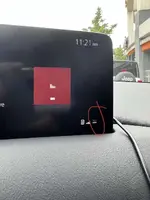3
34403
Below is a .PDF from Mazda on how to use the OTA (Over The Air) Updated Procedure, and the instructions in the .PDF on how to set it up and for it to work and update your Mazda Connect software or firmware.
This procedure applies to basically most Mazda's sold from about late 2022 Model Year in USA /Can and EU/UK markets.
Mazda 3 BP
Mazda CX-30
Mazda CX-5 10.3 inch screen
Mazda CX-9 10.3 inch screen
MX-30
CX-50
CX-60
New CX-70 , 80 , 90
Please note not all Mazda markets are using OTA and as time goes by this will be something that will change on a particular new model (or future model year updates) as feature updates.
Unfortunately if your Mazda did not come from the factory with this feature then you can not retro fit it as this also aligns with MyMazda APP and the cars VIN in production plus the new hardware and wiring but not all models within the MyMazda App.
Basically, if you have the all the features that are listed in this .PDF with the ability to CHECK (tick) the boxes then you should see OTA functioning.
IF check boxes are greyed out or can not be checked then I assume your car does not have appropriate Hardware from factory or you have not successfully Registered your name etc and cars VIN in MyMazda App.
Please do not be fooled as Mazda knows what cars have the required hardware for OTA to work and you can not make it work if the car was never originally fitted with fully working OTA.
However, some markets in North America and Europe UK also need an easy TCU Driver update to make OTA work as some had bugs that needed rectifying like any chip based hardware or modules today, cars are computers on wheels......anyway....
On this 5 page .PDF I will refer to a few features that need prior viewing and checking.
On Page 2 Step 6.
NOTE the system SOFTWARE (firmware) Number for Mazda Connect, like 11014 (example).
Your firmware currently should be at the current available version, see my other posts on first post of Mazda Connect Firmware Updates to determine what is the latest number available for your model Mazda and in your country as they do vary and are NOT interchangeable, you CAN NOT install another countries Firmware/Software in Generation 7's CONNECT, the system just will not permit you to update manually or automatically OTA.
As it says once you have a fully functioning OTA set up the system checks for new versions out of Japan every 7 days.
Again you may first have to update TCU Driver and or Mazda Connect manually via a USB Flash Drive if current in car now is too far outdated or TCU Driver is buggy.
See the screen notifications when a 'New Update Available' etc, in red box.
On Page 3 CMU OTA Software Update Procedure.
Note on Page 3 Step 4, you must make sure that the Connected Services BOX is checked or ticked, this means that car and your phone has been correctly owner registered with the MyMazda App (a must do).
On Page 4 Step 5.
Also make sure that Automatically Check for Updates BOX is also checked or ticked.
Step 6.
It shows the new version 11022 (example) you would then UPDATE (in red box).
You can see that OTA Updates are usually only a small size MB file.
Step 7.
Agree to the Software License Agreement.
The Progress Bar will show you update process as it is installing.
This procedure applies to basically most Mazda's sold from about late 2022 Model Year in USA /Can and EU/UK markets.
Mazda 3 BP
Mazda CX-30
Mazda CX-5 10.3 inch screen
Mazda CX-9 10.3 inch screen
MX-30
CX-50
CX-60
New CX-70 , 80 , 90
Please note not all Mazda markets are using OTA and as time goes by this will be something that will change on a particular new model (or future model year updates) as feature updates.
Unfortunately if your Mazda did not come from the factory with this feature then you can not retro fit it as this also aligns with MyMazda APP and the cars VIN in production plus the new hardware and wiring but not all models within the MyMazda App.
Basically, if you have the all the features that are listed in this .PDF with the ability to CHECK (tick) the boxes then you should see OTA functioning.
IF check boxes are greyed out or can not be checked then I assume your car does not have appropriate Hardware from factory or you have not successfully Registered your name etc and cars VIN in MyMazda App.
Please do not be fooled as Mazda knows what cars have the required hardware for OTA to work and you can not make it work if the car was never originally fitted with fully working OTA.
However, some markets in North America and Europe UK also need an easy TCU Driver update to make OTA work as some had bugs that needed rectifying like any chip based hardware or modules today, cars are computers on wheels......anyway....
On this 5 page .PDF I will refer to a few features that need prior viewing and checking.
On Page 2 Step 6.
NOTE the system SOFTWARE (firmware) Number for Mazda Connect, like 11014 (example).
Your firmware currently should be at the current available version, see my other posts on first post of Mazda Connect Firmware Updates to determine what is the latest number available for your model Mazda and in your country as they do vary and are NOT interchangeable, you CAN NOT install another countries Firmware/Software in Generation 7's CONNECT, the system just will not permit you to update manually or automatically OTA.
As it says once you have a fully functioning OTA set up the system checks for new versions out of Japan every 7 days.
Again you may first have to update TCU Driver and or Mazda Connect manually via a USB Flash Drive if current in car now is too far outdated or TCU Driver is buggy.
See the screen notifications when a 'New Update Available' etc, in red box.
On Page 3 CMU OTA Software Update Procedure.
Note on Page 3 Step 4, you must make sure that the Connected Services BOX is checked or ticked, this means that car and your phone has been correctly owner registered with the MyMazda App (a must do).
On Page 4 Step 5.
Also make sure that Automatically Check for Updates BOX is also checked or ticked.
Step 6.
It shows the new version 11022 (example) you would then UPDATE (in red box).
You can see that OTA Updates are usually only a small size MB file.
Step 7.
Agree to the Software License Agreement.
The Progress Bar will show you update process as it is installing.