RedBaron
2014 & 2019 CX-5 Touring(s), 2023 CX-50 TPP
Provided your car has navigation enabled (either from the factory, or because you added a Nav SD card, 'Send to Car' is a function which uses the MyMazda APP to allow you to search for a destination and send it to the vehicle's navigation system. That part is fairly easy and intuitive, but getting that new destination saved into your car's 'Favorites' list is rather more, errr, 'non-intuitive'. I will be going on a vacation trip shortly and so I wanted to save some (temporary) destination POI's to my favorites and had to spend a good amount of time trying to find out how to do it. I searched the internet, read through the Connect and Navigation manuals, but it still took a fair amount of trial and error to get it to work. So, I figured I'd write up the steps and publish here to save others the heartache 
First, use the MyMazda APP on your phone to find and select a destination and send it to your car (the easy part):
First, use the MyMazda APP on your phone to find and select a destination and send it to your car (the easy part):
- At the top of the App screen, press on the 'folded map' icon to bring up the map.
- Then use the Search bar to find for the destination that you wish to set.
- Press on the correct search result to bring up a destination details page, and touch the 'SEND TO CAR' button at the bottom and the destination will be sent to the vehicle.
- Choose the relevant item from the pop-up as follows:
i) if a Navigation Route has not already been created by the Vehicle, you will see "Create" - select and click it.
ii)if a Navigation Route is already in progress, you will see "Replace" - select and click it. - IMPORTANT: Start navigation to this new destination and allow guidance to Start. Then press the commander knob and select Cancel to quit the guidance. If not, the destination will be forgotten and you'll have to go back to the App and send it again!
- Now, with the map screen open, press the commander knob to display the menu and select "Add Destination".
- IMPORTANT: scroll down PAST the list of recent destinations until you get to the "More Recent Destinations" menu item and click on that (press the commander knob). This will display the list of recent destinations, including the one you just sent.
- Scroll through the list by rotating the commander knob, to select the destination you wish to add to your Favorites.
- While the chosen destination is selected, press and hold the 'Favorites' (star icon) hard button on the console. You should get a pop-up on the screen saying the destination has been added to your Favorites list.