Hello all! While the APC-SplitSecond PSC1 Map Library thread exists and is great and full of information, I find that it's kind of a pain to read through 2500+ posts to pick out information especially for those just getting started. The forum is full of threads with information on the SSAFC and R4 software so do some searching if this article doesn’t answer your questions.
The purpose of this thread is basically a crash course for:

I'm no professional but I'm just trying to help out people new to this SSAFC stuff
Disclaimer: I'm not responsible for any damages that may occur to your car during installation of the SSAFC.
Caution: Please be safe and do not endanger yourself or others on public roads. It's not worth it. Sorry, I do drive like a grandma believe it or not
Installing the SSAFC unit
To avoid connection issues from your laptop to the SSAFC unit, do not run a cheap USB to Serial cable. Speaking from experience, it will 100% fail on you while attempting to save/load a map and data-logging.

This is the cable I use is tried and true and it even comes with it's own drivers:
Gearmo USB to Serial Adapter RS232 with LED Indicators Windows 10, 8, 7, Vista, XP, 2000
https://www.amazon.com (commissions earned)
Drivers: https://www.gearmo.com/shop/usb2-0-rs-232-serial-adapter-led-indicators/
I don't remember the order of operations for the cable but I don't think it matters.

The purpose of this thread is basically a crash course for:
- Installing the SSAFC unit
- Using a proper USB to Serial cable
- The basics of the R4 software
I'm no professional but I'm just trying to help out people new to this SSAFC stuff
Disclaimer: I'm not responsible for any damages that may occur to your car during installation of the SSAFC.
Caution: Please be safe and do not endanger yourself or others on public roads. It's not worth it. Sorry, I do drive like a grandma believe it or not
Installing the SSAFC unit
- There are two versions of the SSAFC, the v1 (without data logging) and the v2 (with data logging). If you bought your unit used and cannot tell the difference, the version with data logging has 4 orange wires.
- The installation instructions are provided in an image below. The ECU is located in the passenger side floorboard.
- Use your best judgement for splicing and connecting wires.
- If you purchased your unit brand new the SuperMapStock map should be loaded onto it. Else you'll need to download the SuperMapStock.zip that's attached in this post. Writing a map to the ECU will be covered later.
-
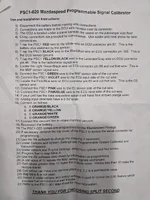
To avoid connection issues from your laptop to the SSAFC unit, do not run a cheap USB to Serial cable. Speaking from experience, it will 100% fail on you while attempting to save/load a map and data-logging.
This is the cable I use is tried and true and it even comes with it's own drivers:
Gearmo USB to Serial Adapter RS232 with LED Indicators Windows 10, 8, 7, Vista, XP, 2000
https://www.amazon.com (commissions earned)
Drivers: https://www.gearmo.com/shop/usb2-0-rs-232-serial-adapter-led-indicators/
I don't remember the order of operations for the cable but I don't think it matters.
- Plug in the cable to your laptop. It will complain saying it found new hardware. Most likely it will not successfully install itself.
- Install the drivers by selecting the proper operating system drivers in its respective folder
- Once the installation has completed, it’s time to find which COM port is assigned to your USB to serial cable. Open the Device Manager, expand “Ports (COM & LPT)”, locate the USB Serial Port (COM#). In my case, it is COM4. You’ll need this information for connecting to your SSAFC using your laptop later.

Attachments
Last edited: