Ok, everyone seems to like my sigs for some reason, so I figured I would do a little HOW-TO when I did my next sig. It happens to be for GoBlues...well, here goes...
i started off with this picture

next, i cropped it by selecting the marquee tool (top left button) and selected the area i wanted to use...

next, i resized it to make it usable - i changed the height to 150...if you have constrain purportions checked it will automatically scale the image to the proper size, so you dont have some silly looking picture.

next i changed the canvas size by making it 500 pixels wider...using the little arrow graphics you can make sure the original picture stays to the left of the canvas. make sure you choose pixels from the drop down menu because the default is INCHES lol. then i would choose to view actual pixels by pressing ALT+CTL+0...this just makes it easier to work with.

next thing im going to do is go to File->Open and choose the St. Louis Blues logo to add into the sig. next resize the logo to the same height as the sig, so in this case, 150. next select the blues logo image and hit CTL+A (select all) and then CTL+C (copy). click on the sig picture and click CTL+V (paste) to paste the logo into the sig.

move the logo over flush with the original picture by using the arrow looking tool (upper right hand corner of the toolbar)...if you need to make fine tuned adjustments, use the keyboard arrow keys. something else i did was, if you notice in the last picture how the blues logo got a bit grainy as we sized it? well i used the eyedropper tool (second tool up on the right from the color selector on the toolbar) and selected the exact blue. then i used the paintbucket tool to re-paint that area to clear up the blurryness...dont paint too much or it will start to spill over into the outline...if you screw up, you can hit CTL+ALT+Z (step backwards, kinda like undo) as many times as you need to get back to where you need to be before you screwed up. you can go ahead and close the blues logo because we wont need it anymore.

i started off with this picture

next, i cropped it by selecting the marquee tool (top left button) and selected the area i wanted to use...

next, i resized it to make it usable - i changed the height to 150...if you have constrain purportions checked it will automatically scale the image to the proper size, so you dont have some silly looking picture.

next i changed the canvas size by making it 500 pixels wider...using the little arrow graphics you can make sure the original picture stays to the left of the canvas. make sure you choose pixels from the drop down menu because the default is INCHES lol. then i would choose to view actual pixels by pressing ALT+CTL+0...this just makes it easier to work with.

next thing im going to do is go to File->Open and choose the St. Louis Blues logo to add into the sig. next resize the logo to the same height as the sig, so in this case, 150. next select the blues logo image and hit CTL+A (select all) and then CTL+C (copy). click on the sig picture and click CTL+V (paste) to paste the logo into the sig.

move the logo over flush with the original picture by using the arrow looking tool (upper right hand corner of the toolbar)...if you need to make fine tuned adjustments, use the keyboard arrow keys. something else i did was, if you notice in the last picture how the blues logo got a bit grainy as we sized it? well i used the eyedropper tool (second tool up on the right from the color selector on the toolbar) and selected the exact blue. then i used the paintbucket tool to re-paint that area to clear up the blurryness...dont paint too much or it will start to spill over into the outline...if you screw up, you can hit CTL+ALT+Z (step backwards, kinda like undo) as many times as you need to get back to where you need to be before you screwed up. you can go ahead and close the blues logo because we wont need it anymore.